how to install a resource pack
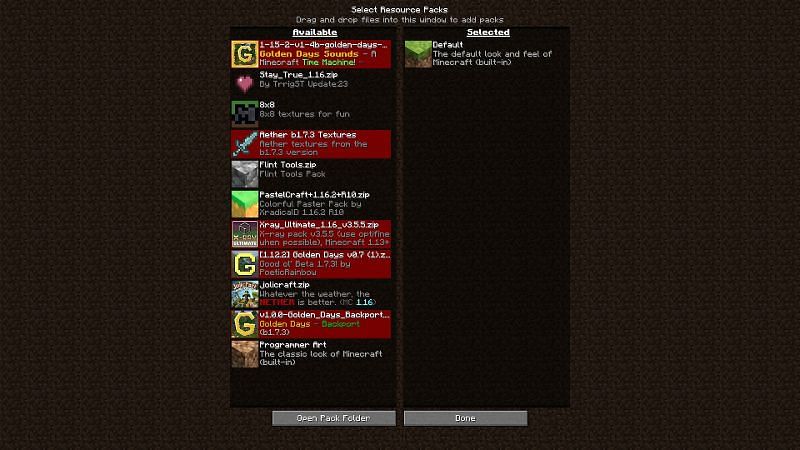
Changing the textures and sounds of Minecraft has been a long-standing pastime of Minecraft players. The files used to do this used to be called Texture packs and are still sometimes referred to as such but the official name Mojang, as well as the game files, gives them is Resource packs.
Video Tutorial
What is a Resource Pack in Minecraft?
Minecraft Resource packs are a collection of files that Minecraft can access instead of its default files. A Resource pack can include files on, and therefore customize, textures, sounds, models, and languages. This allows a huge amount of customization which results in there being thousands of different packs for all versions of Minecraft.
How to Install Resource Packs in Minecraft?
In a Nutshell:
To install resource packs in Minecraft, download the Resource pack's files and place them into a specific directory. Then, start Minecraft go to Options, then Resource Packs, hover your mouse over the pack so an arrow appears, then click the arrow. Finally, click Done to cause the game to load the Resource Pack.
First, download your Resource pack from whatever site you want to get it from.
Next, take the file and place it in this directory: "C:UsersYOUR PC USERNAMEAppDataLocalPackagesMicrosoft.MinecraftUWP_8wekyb3d8bbweLocalStategamescom.mojangresource_packs" If there isn't a resource_packs folder in your com.mojang folder create a new folder and name it 'resource_packs'.
Close and reopen Minecraft, go to Settings, scroll down to Global Resources, click on the pack, and click activate.
Installation Tips
To open most Resource packs you will need a program that can access .zip files. The best one for this is WinRAR as it's effectively free, just with a few popups. If you ever have trouble accessing your texture packs in-game, try unzipping the files with this program.
How to Install Resource Packs in Minecraft - Windows (Java Edition)
This is similar to the Bedrock edition method. Download the Resource pack's files and place them in this directory: "C:UsersYOUR PC USERNAMEAppDataRoaming.minecraftresourcepacks"
Alternatively, you can click the Open Resourcepacks Folder button in the Resource Packs screen in-game to go to the folder.
Once the file is there, start up Minecraft and go to Options, then Resource Packs, hover your mouse over the pack so an arrow appears, then click the arrow. Click Done and the game will load the Resource Pack.
How to Install Resource Packs in Minecraft - MacOS
This one is similar to the Java Edition. Once you have your files downloaded, click on the Open Resourcepacks Folder in the Resource Packs screen.
Place the downloaded file in the opened folder. Once the file is there, start up Minecraft and go to Options, then Resource Packs, hover your mouse over the pack so an arrow appears, then click the arrow. Click Done and the game will load the Resource Pack.
How to Install Resource Packs in Minecraft - Linux
On Linux, the Open Resourcepacks Folder often doesn't function so you'll have to navigate to the folder directly once you download your file.
Type ~/.minecraft/resourcepacks/ in your file manager's address bar or in the console (If it is not showing up, press the three dots in the corner and make sure that the "show hidden files" box has a check next to it or press Ctrl+H, then repeat step 4.).
Now put your file in that folder. Once the file is there, start up Minecraft and go to Options, then Resource Packs, hover your mouse over the pack so an arrow appears, then click the arrow. Click Done and the game will load the Resource Pack.
Trivia
The old pack.png file, the default image for Resource Packs before it was replaced with a grass block, was screenshotted from Alpha v1.2.2, the seed being 3257840388504953787.
The screenshot was taken approximately at X=49.16, Z=0.72, facing RX=-119.23, RY=-8.297.
If you want to see the people who found this seed as well as how they did it, check these links: pack.png Seed Credits Video Explanation
Conclusion
Resource packs can be a powerful way to customize your Minecraft experience and with so many out there, it's almost essential to know how to install them quickly and easily. And whenever Minecraft or your packs update, you'll know just where to put those new files to keep playing with your favorite Resource packs.
how to install a resource pack
Source: https://www.sportskeeda.com/minecraft/how-to-install-texture-minecraft
Posted by: maguirepeetruse.blogspot.com

0 Response to "how to install a resource pack"
Post a Comment